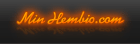Hjälpämne: Posting
The Post Editor
There are two versions of the post editor: the standard editor and the rich text editor. Which one you use can be configured from your settings. With the rich text editor, you'll see how the post will look when it's finally posted, like a live preview.
The toolbar buttons on each editor are very similar, and each button is explained below, from left to right:
 - This will toggle between RTE and Standard modes.
- This will toggle between RTE and Standard modes. - This will turn off all formatting tools currently in use.
- This will turn off all formatting tools currently in use. - Shows available custom bbcodes.
- Shows available custom bbcodes.- Fonts - This menu allows you to set what font your post is displayed in.
- Sizes - This menu allows you to set what size the text in your post is.
 - This menu allows you to set the color of the text in your post.
- This menu allows you to set the color of the text in your post. - This menu will allow you to insert an emoticon into your post.
- This menu will allow you to insert an emoticon into your post. - This will allow you to link to media, such as a video or song.
- This will allow you to link to media, such as a video or song. - This will allow you to search the text for a specific word or phrase.
- This will allow you to search the text for a specific word or phrase. - This will allow you to replace words or phrases in the text.
- This will allow you to replace words or phrases in the text. - This will undo the last change made.
- This will undo the last change made. - This will redo the last undone change.
- This will redo the last undone change. - This will copy the selected text
- This will copy the selected text - This will paste test at the cursor position.
- This will paste test at the cursor position. - Paste content with plain text formatting.
- Paste content with plain text formatting. - Paste content from Word
- Paste content from Word - This will display configurable editor options such as paste as plain text and clearing saved content.
- This will display configurable editor options such as paste as plain text and clearing saved content. - This will make the text bold.
- This will make the text bold. - This will make the text italic .
- This will make the text italic . - This will make the text underlined.
- This will make the text underlined. - This will make the text
- This will make the text striked out. - This will make the text subscript.
- This will make the text subscript. - This will make the text superscript.
- This will make the text superscript. - This will start a bullet-point list.
- This will start a bullet-point list. - This will start a numbered list.
- This will start a numbered list. - This will insert a link.
- This will insert a link. - This will remove a link from selected text.
- This will remove a link from selected text. - This will insert an image.
- This will insert an image. - This will insert a codebox.
- This will insert a codebox. - This will insert a quote.
- This will insert a quote. - Decrease Indent
- Decrease Indent - Increase Indent
- Increase Indent - This will make the text aligned to the left.
- This will make the text aligned to the left. - This will make the text aligned to the right
- This will make the text aligned to the right - This will make the text aligned in the center
- This will make the text aligned in the center
Polls
Depending on where in the at community you are posting your message at, you may have the option to add a poll that other members can vote in. If so, you will see a "Manage Poll" link. Click on this to configure the poll.
You can optionally enter a title for the poll in the "Poll Title" box. You may then also be able to set it as a public poll by checking the "Public Poll?" box. In public polls, all members will be able to see who voted for which option.
You can then add your questions by typing the first question into the Question box. You must then choose if you want this question to be multi-choice (allowing users to select an arbitrary number of answers) or single-choice (users will only be able to select one answer). To make the question multi-choice, check the "Allow users to select multiple answers?" box, otherwise, leave it blank.
Then enter the possible answers for the questions into the boxes below. To add more answers, press the " Add Another Choice" button, or to remove an answer, click the
Add Another Choice" button, or to remove an answer, click the  icon. You can see how many choices you are allowed per question at the bottom of the list of questions.
icon. You can see how many choices you are allowed per question at the bottom of the list of questions.
To add additional questions, press the " Add Another Question" button. You can see how many questions you are allowed at the bottom of the list of questions.
Add Another Question" button. You can see how many questions you are allowed at the bottom of the list of questions.
To remove a question, press the " Remove Question" button, or to cancel adding a poll, press the "
Remove Question" button, or to cancel adding a poll, press the " Close Poll Form" button.
Close Poll Form" button.
Post Options
Depending on where in the community you are posting your message at, you may have additional options including whether or not to add your signature, what post icon to use, and more. To see and configure these options, press the " Click to configure post options" link if it is available.
Click to configure post options" link if it is available.
Attachments
Depending on where in the community you are posting your message at, you may be able to upload attachments to your message. There are two types of uploaders available: the default uploader and the flash uploader.
Default Uploader
The default uploader allows you to upload attachments one at a time. To begin, press the button. A box will appear for you to select the file on your computer that you want to attach. Select the file you want to upload.
If you change your mind, you can press the button and then choose a different file.
Once you have selected the file you want, press Attach the file.
If there are any errors uploading the file, you will receive an error message, otherwise, you will see the attachment appear.
Flash Uploader
You can enable the flash uploader from your settings menu. When enabled, you will be able to easily upload more than one file at a time.
To start, press Click to Attach Files. A box will appear for you to select the file or files on your computer that you want to attach. Select the file or files you want to upload. You can select more than one file at a time by holding Ctrl (on Windows) or Command (on Mac) and click on the files.
Once you have selected your files and clicked "Open", they will begin uploading. If there are any errors uploading the files, you will receive an error message, otherwise, you will see the attachments appear.
Managing Attachments
Regardless of which uploader you use, once the files are uploaded you will see them on your screen. By default, all attachments are added to the bottom of your message, however, you can add any attachment to a particular section of your post by pressing the "Add to Post" link.
If you wish to remove an attachment and have it not appear in your post, simply press the "Delete" link.

 Sökningen pågår
Sökningen pågår
 Avancerad sökning
Avancerad sökning


 Minhembio - Senaste nyheterna
Minhembio - Senaste nyheterna






 Fler
Fler
 Vilka bilder visas här?
Vilka bilder visas här?