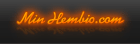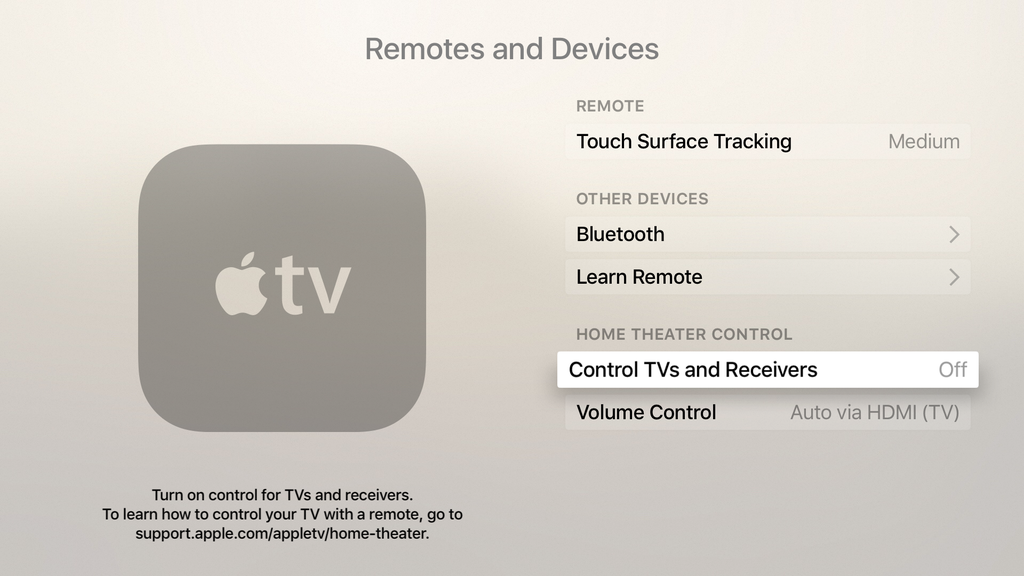
Strange things started happening to my TV since first plugging in my new Apple TV a couple weeks ago, and while I didn’t immediately connect the dots, it quickly became apparent that the new device was the culprit. After a bit of digging and a lot of commonsense, I figured out my problems and how to fix them. As often, the solution was just at the click of a button.
The symptoms
The symptoms I experienced appeared to be completely random, and never seen before, as far as I was concerned. For example, the most annoying one was my Samsung TV suddenly displaying a “weak or no signal” error message while was watching cable. In that case, circling through the different inputs of my TV with its remote fixed the problem. It was a quick fix, but that was annoying nonetheless.
Another symptom I experienced was that my TV would magically turn itself on when AirPlaying music to my Apple TV. At that point, it became clear that the Apple TV was responsible for that mess.
Doing a little bit of digging about this problem online surfaced a bunch of similar issues from users who all have the 4th generation Apple TV. Some of the symptoms they experienced were their TV powering itself on and off, their receiver acting weird, and inability to change TV settings while Apple TV was on.
The cause
The cause of the problem is that Apple TV 4 is compatible with HDMI-CEC devices. Briefly, CEC, which stands for Consumer Electronics Control, is an HDMI feature that allows individual CEC-enabled devices to command and control each other without user intervention. There is much more to it than just that, but as far as we’re concerned today, this is what we’ll remember. Those of you interested in learning more about the topic can read the Wikipedia entry about HDMI-CEC.
The solutions
In my case, the problem was that I had turned on the Control TVs and Receivers option under Settings > Remotes and Devices. This setting was literally sending mixed signals to my receiver which would then pass these mixed signals on to my TV, causing my issues. This was also the reason why my TV would turn on when I AirPlayed music to Apple TV. In that case, Apple TV was just doing what I had set it to do.
Going to Settings > Remotes and Devices > and turning off Control TVs and Receivers fixed the issue. Of course, my Apple TV can’t control my other electronic devices anymore, but that is something I never wanted to begin with. On the flip side, the Apple TV remote is still capable of controlling the volume of my receiver, which in my case is just perfect.
Also read: How to control your TV or receiver volume using the Apple TV remote
While I can’t really pinpoint the true reason, it seems that for some users, turning off “Control TVs and Receivers” settings on Apple TV didn’t fix the issues entirely. Depending on your set up, you might have to disable HDMI-CEC directly from your TV settings. I know, digging around the terrible UI of a TV set is not something any of us enjoys doing, but sometimes it’s a necessary evil.
So power on your TV, grab its remote and look for HDMI-CEC settings in there, then turn them off. Note that most manufacturers come up with a different name for HDMI-CEC, so this is not what you might see on the screen. For example, the following manufacturers use these specific names for the feature: Anynet+ (Samsung), Aquos Link (Sharp), BRAVIA Link and BRAVIA Sync (Sony), SimpLink (LG), HDAVI Control, EZ-Sync, VIERA Link (Panasonic). You might want to look up how your TV maker branded HDMI-CEC with a quick Google search.
If you were having similar issues with your new Apple TV, I am hoping this will fix the problems. If not, let’s discuss further in the comments section below.

 Sökningen pågår
Sökningen pågår
 Avancerad sökning
Avancerad sökning


 1
1 
 * Officiell Tråd - Telia Digital-TV *
* Officiell Tråd - Telia Digital-TV * 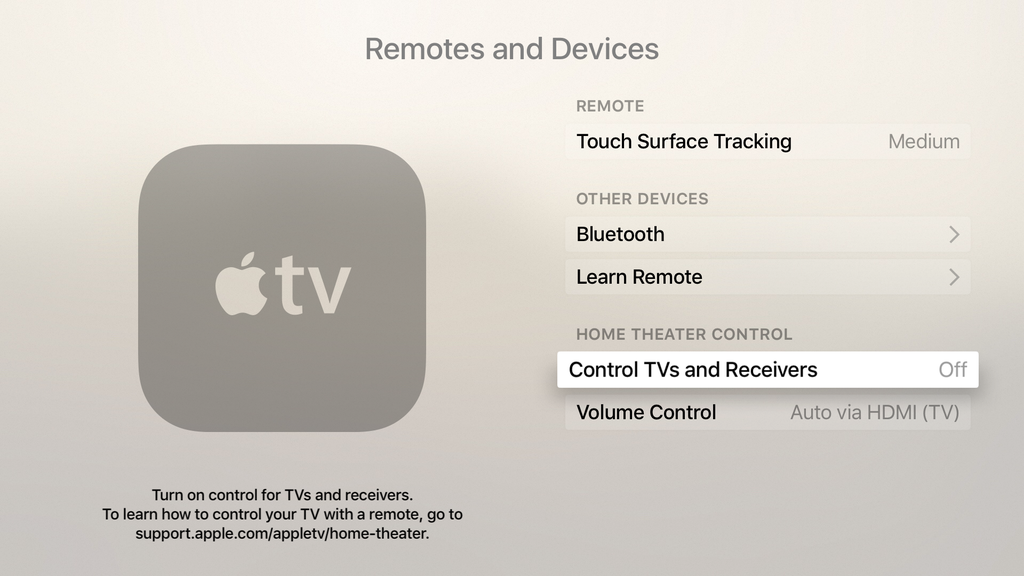


 Minhembio - Senaste nyheterna
Minhembio - Senaste nyheterna





 Fler
Fler
 Vilka bilder visas här?
Vilka bilder visas här?